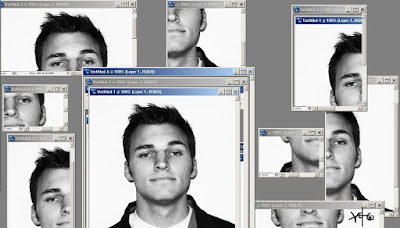 i love how software that's every feature you can imagine to warp, color, invert or ruin an image always has self imposed restrictions on them so you need to keep using that program until the piece is finished.
i love how software that's every feature you can imagine to warp, color, invert or ruin an image always has self imposed restrictions on them so you need to keep using that program until the piece is finished.well, i just had my new photo taken for my student id.

=========================================>
it had to be replaced because of byu's new id policy, and i wanted to be able to mess with the hue in order to make it a bit more interesting, suffice to say. however, the photoshop program available insisted it knew better than i did and yata yata yata, it wouldn't allow me to use certain functions because i had removed most of the color. and i was annoyed by this.
so, to strongarm the software (or outsmart it), i simply starting using the print screen key and then using microsoft paint. this sort of worked, but what really came out of it, was realizing i could save the file in paint and keep opening it back up in photoshop. i did so repeatedly, played with some sizing, and the result is the above photo, which is now my profile photo. it may change again soon, but i had to enjoy it for a bit.
the lesson of this story is simple. programs will often a)think they're smarter than you and not allow certain actions or b)want to limit your usage to get you to buy the full program or so on and so forth. however, you've the power to overcome such digital tyranny. there is always a way around if you're too lazy or too cheep to get it done at the mercy of software. this adventure's tactic was the print screen key, but there are so many others. use them.
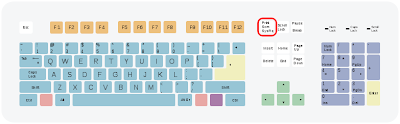

If you go image->mode->RGB Color, functionality will be restored to all the good stuff. This could be totally different than what you ran into, but might be a helpful tip. This, however wouldn't have resulted in such a clever outcome.
ReplyDelete